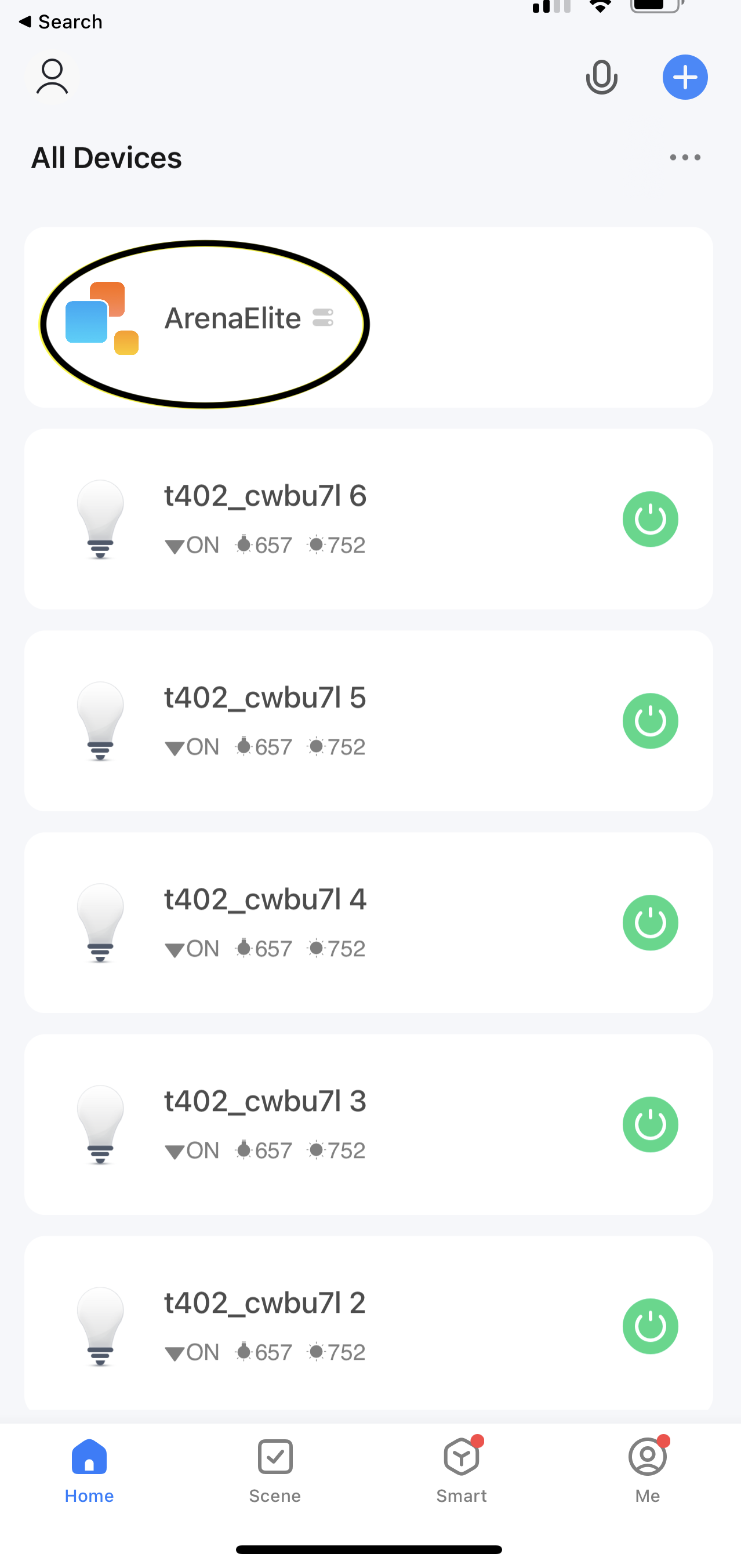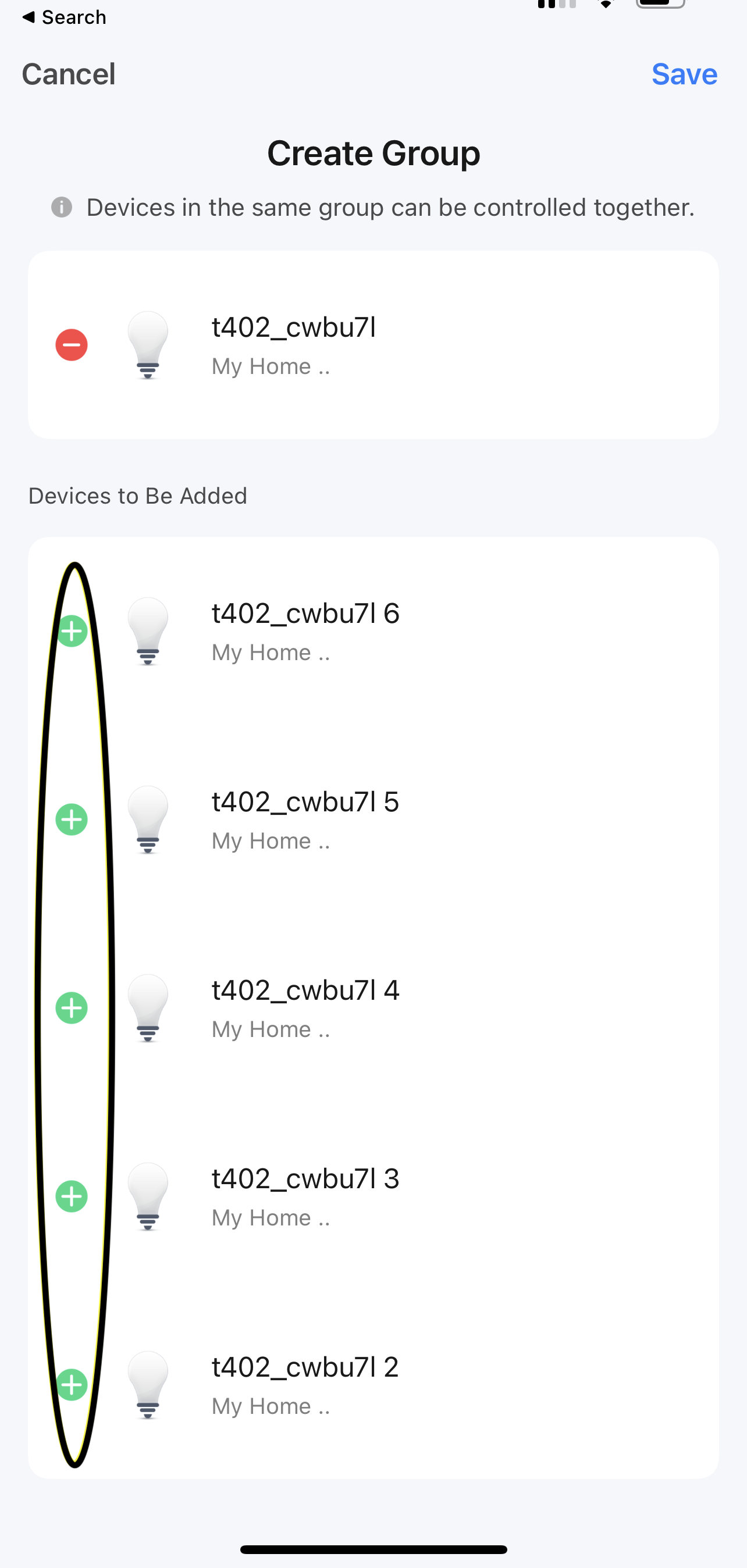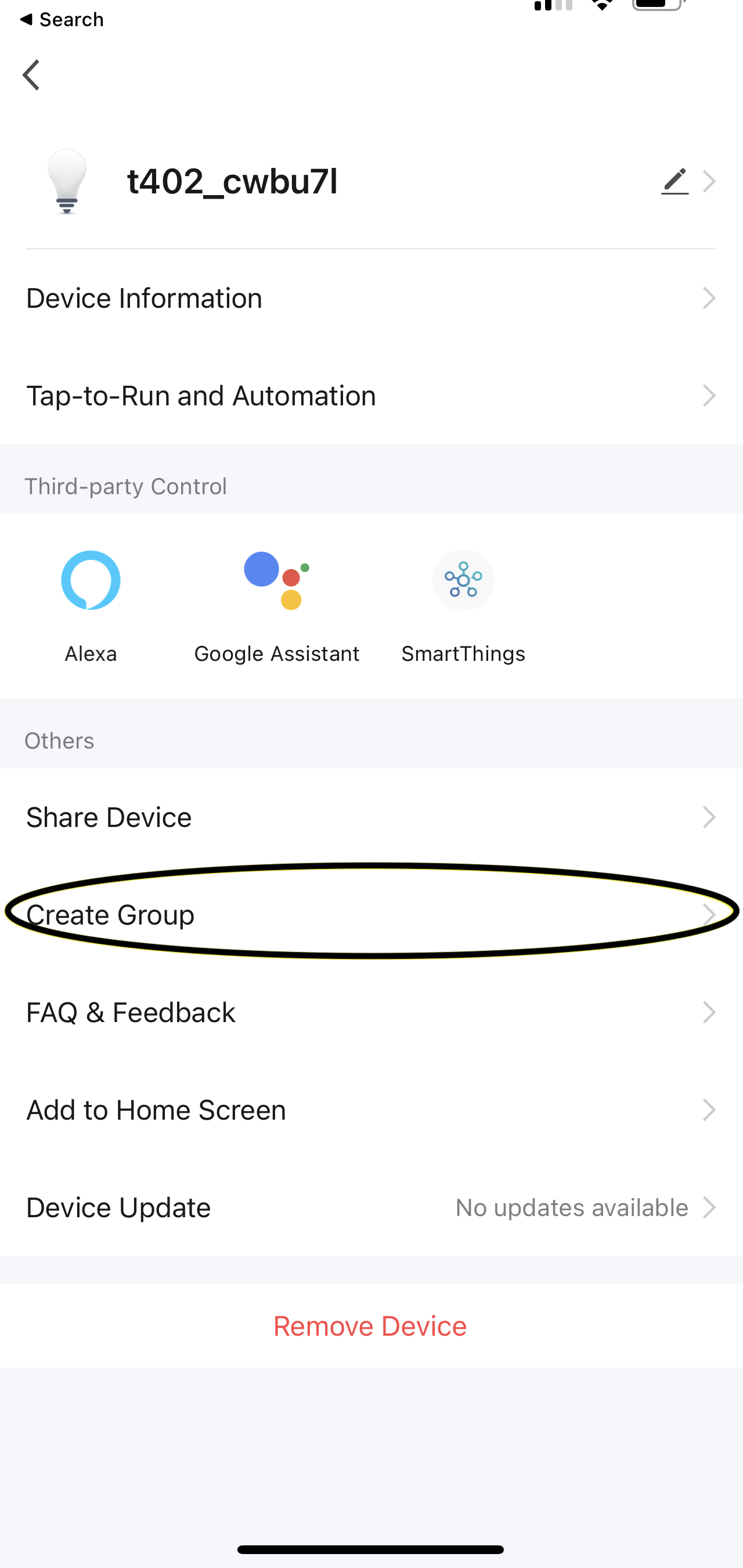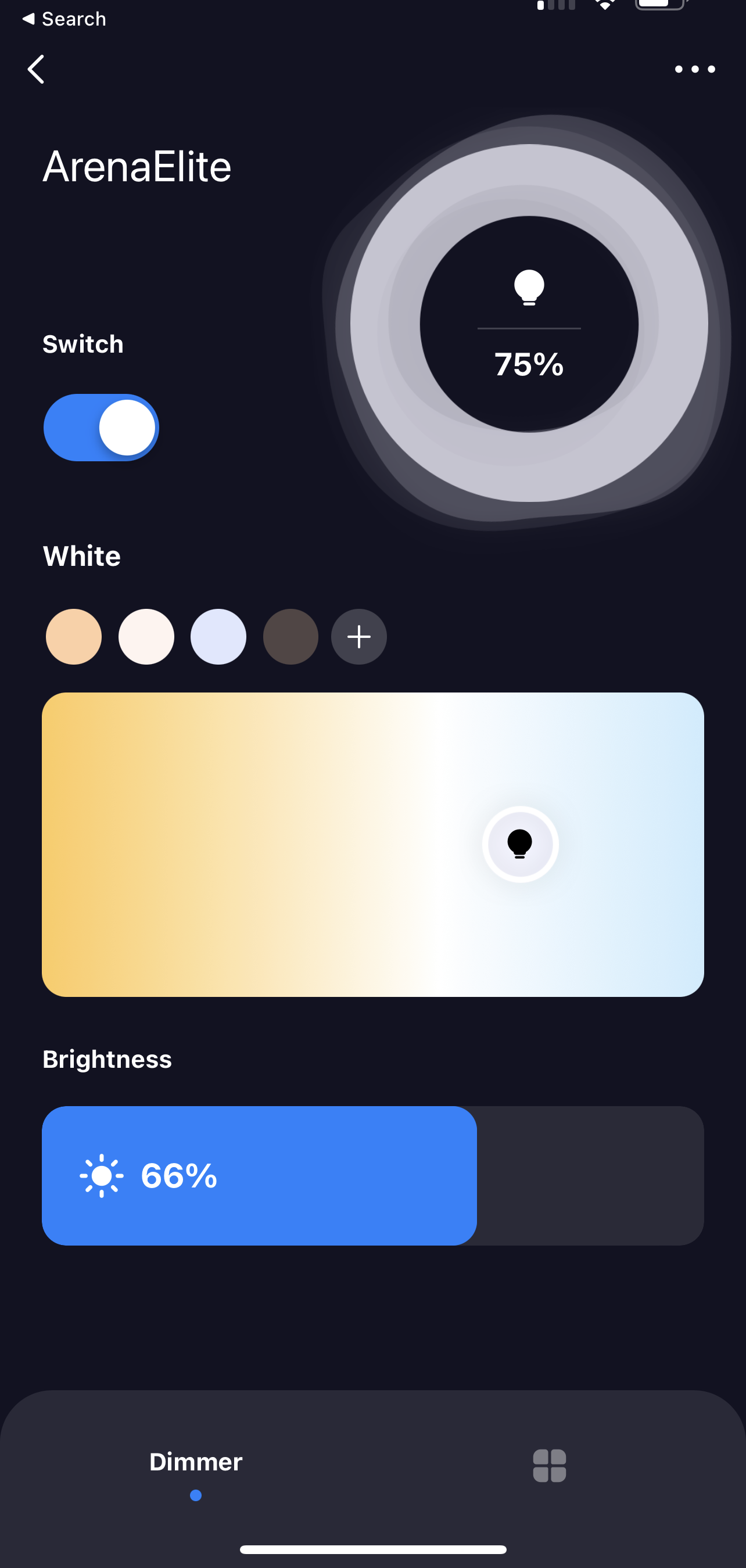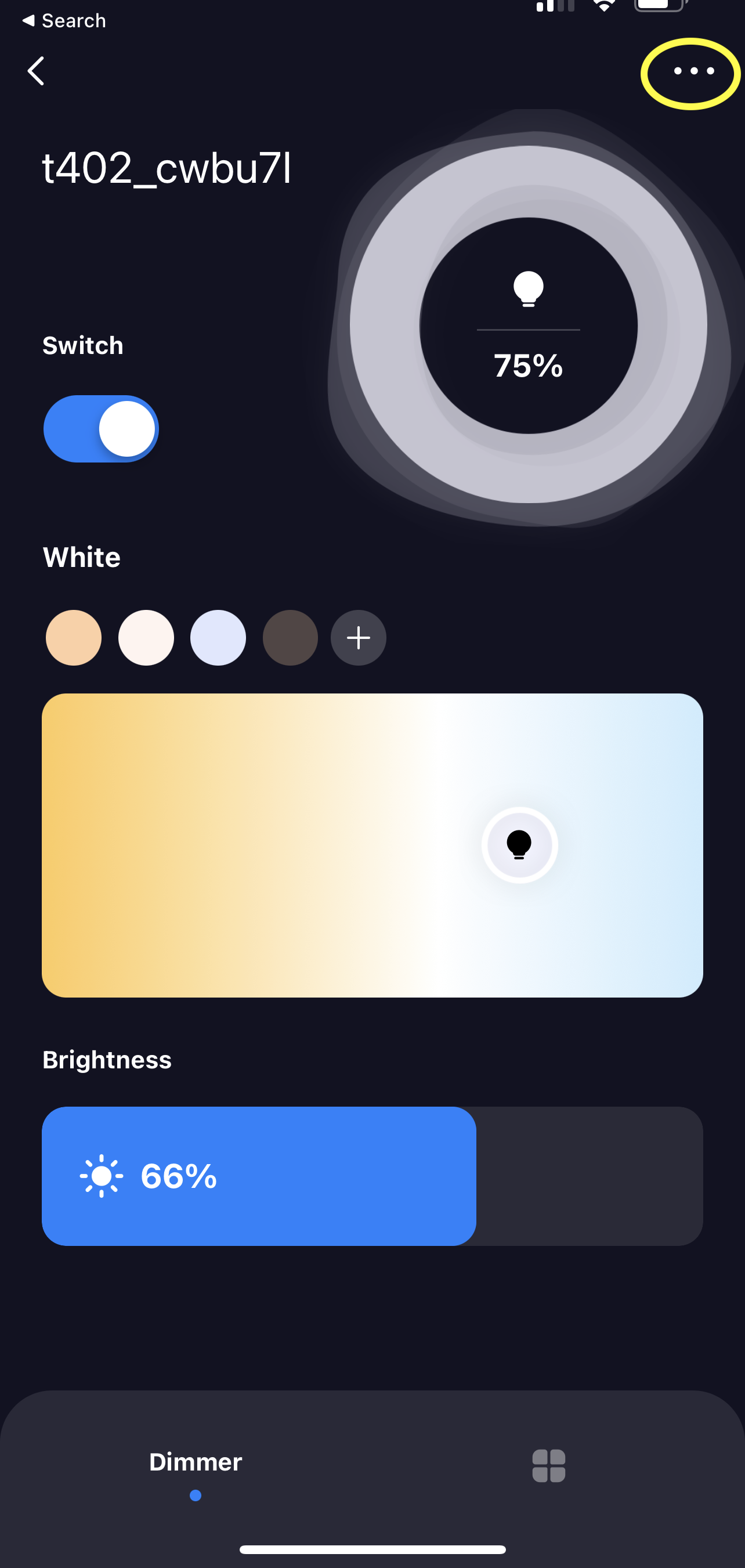Smart Home
Legacy Smart Home Upgrades Available
Legacy non-dimmable legacy Arena “C5R9” models now have a hardware upgrade available that will give dimming capability and smart home control.
Legacy Arena “CT36” models now have a hardware upgrade path available that will give smart home control capabilities.
Visit the online store or inquire about these exciting legacy upgrades.
Using Smart Home Features
Your Arena Mark II billiard light is smart home enabled via Summoner+ using advanced Tuya technology.
To begin, scan the QR code (available on Google Play (Android) or App Store (iPhone). Download and install the “Smart Life” mobile app.
Pairing your Arena Mark II Pro
Install the “Smart Life” app to your smartphone. Register and login.
Run the app and select blue “+” to “Add Device”.
From the left menu, choose “Lighting”, select “Light Source (BLE+WiFi)” device.
Reset your Arena light by removing and restoring AC power from the unit 5 times in the following sequence (2 seconds apart):
ON-OFF-2s-ON-OFF-2s-ON-OFF-2s-ON-OFF-2s-ON
The Arena will start to flash. On the Smart Life app, confirm that it is blinking.
Select 2.4 GHz Wi-Fi network. Type the name of your WiFi network (SSID) and enter a valid password.
You can now assign a name for your fixture (e.g. “Arena Pro”).
Your Arena fixture is ready to be toggled on/off and dimmable.
Pairing your Arena Mark II PlaneView Laser
Install the “Smart Life” app to your smartphone. Register and login.
Run the app and select blue “+” to “Add Device”.
From the left menu, select “Electrical”, scroll down to the “Switch Module” section and select the “Breaker (BLE+WiFi)” device.
Reset the Tuya USB switch by pressing and holding down the button for 5 seconds.
The small LED light on the Tuya switch will begin to blink quickly. On the Smart Life app, confirm that the indicator is blinking.
Type the name of the WiFi network (SSID) and enter a valid password.
You can now assign a name for the laser (e.g. “PlaneView Laser”).
You are ready to toggle the PlaneView laser on and off.
Pairing your Arena Mark II Elite
Install the “Smart Life” app to your smartphone. Register and login.
Run the app and select blue “+” to “Add Device”.
Plug the Smart Gateway Bluetooth control device into a power source.
From the left menu, select “Gateway Control”, and select the “Wireless Gateway” device.
Reset the Gateway device by pressing and holding down the button next to the power jack for 5 seconds.
The small LED light the on Gateway will begin to blink. On the Smart Life app, confirm that the indicator is blinking.
Type the name of the WiFi network (SSID) and enter a valid password.
You can now assign a name for the Gateway (e.g. “ArenaGateway”).
Under the “ArenaGateway” device, press “+ Add Device”.
Reset your Arena light by removing and restoring AC power from the unit 3 times in the following sequence (2 seconds apart):
ON-OFF-2s-ON-OFF-2s-ON-OFF-2s-ON
The entire Arena fixture will start to flash. On the Smart Life app, each of the six (6) drivers in the Arena Elite fixture will begin to appear as controllable devices in the app. Proceed to Synchronized Control of Drivers below.
Synchronized Control of Drivers
We will now group all 6 of the discovered drivers into one device.
Select one of the fixture’s discovered drivers from the previous step (e.g. “t402_cwbu7I”)
Click on the “…” menu at the upper right of the screen.
Select “Create Group”
Select “+” for each of the remaining 5 related drivers to synchronize control of all 6 drivers into one group.
Press “Save” and assign a group name for your fixture (e.g. “ArenaElite”)
From the main device menu, select “ArenaElite” to access the control panel for your fixture - giving you fully-synchronized driver control of the brightness and color temperature of your Arena Elite.